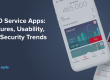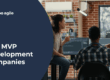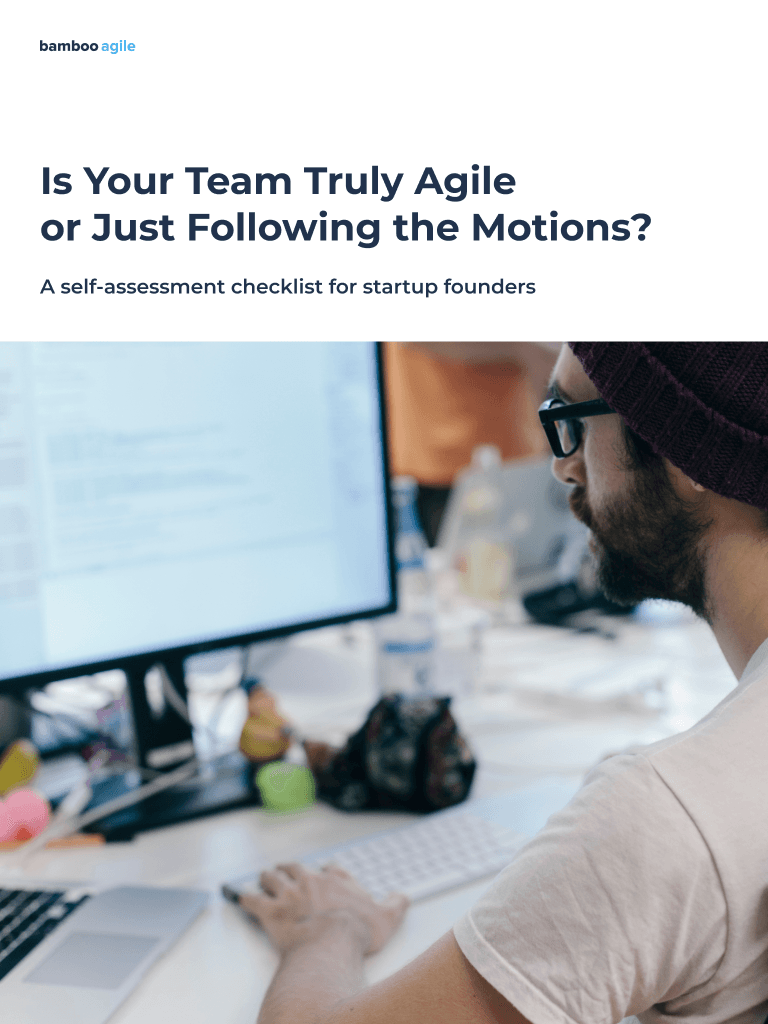Introduction
Asterisk CRM integration is not only a new trend but also an effective strategy. Firstly, the ability to automatically check information about a customer reduces the call processing time. Secondly, the software can connect the customer with the manager with a single click. Finally, call statistics and direct conversation recordings can help the manager see the whole picture.
The open-source Asterisk telephony platform is one of the most popular IP telephony solutions. More and more companies are choosing to use it. Now, let’s take a closer look at some CRM systems that support Asterisk and other VoIP integration.
What is Asterisk
Asterisk is a free open source solution for computer telephony (including VoIP). The application works on such operating systems as Linux, FreeBSD, OpenBSD, Solaris, etc. The name of the project comes from the name of the “*” symbol.
Asterisk, in conjunction with the necessary equipment, has all the capabilities of a classic PBX, supports many VoIP protocols, and provides rich call control features, such as:
- Voice mail;
- Conference call;
- IVR (interactive voice response);
- Call center (call queuing and distribution using various algorithms);
- Call Detail Record.
To create additional features, you can use Asterisk’s own language to write a numbering plan module in C. Alternatively, you can use Asterisk Gateway Interface, a flexible and universal interface for integrating with external data processing systems. The modules executed through AGI can be written in any programming language.
The first version of Asterisk was released on September 23, 2004. The program continues to improve, and its 18th version was released on October 20, 2020.
Vtiger CRM
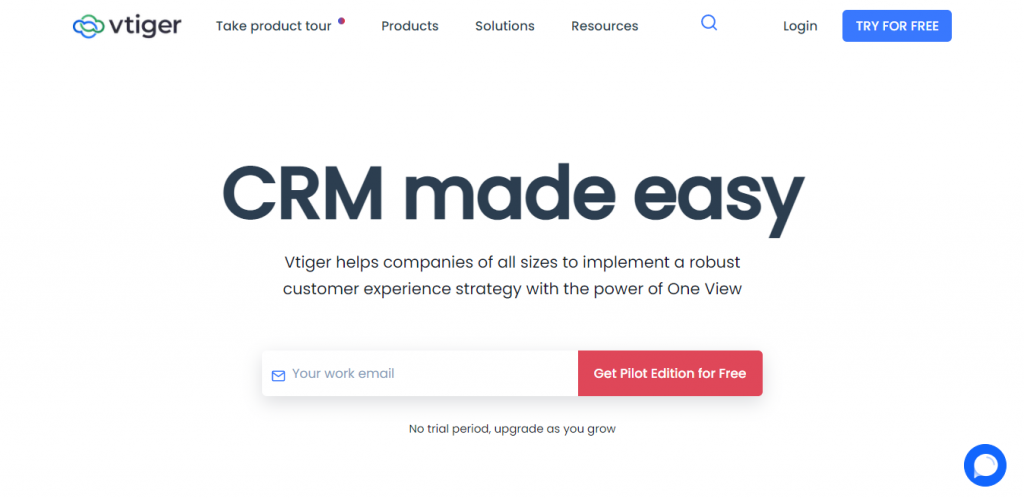
Vtiger CRM is an online CRM system. This CRM solution aims to automate the tasks of small and medium-sized companies involved in a B2B segment with a long sales cycle. Vtiger CRM is based on the LAMP/WAMP bundle.
Vtiger CRM features:
- Transactions that reinforce customer interest in promotions and offers;
- Archive of customer accounts and orders;
- Catalogues with product price list support;
- Tool for adding and collecting various data on contacts, counterparties, transactions, products, invoices, and orders;
- Catalogue of the company’s services and products;
- Project management with stats on the types and durations of customer interactions;
- And others.
Vtiger CRM and Asterisk Integration
Asterisk CRM allows you to work with various communication channels and has wide integration possibilities with other systems and applications. In particular, the AMI (Asterisk Management Interface) interface, available in most versions of Asterisk, streamlines call management and provides information about call statuses.
Vtiger cannot support AMI communication on its own. This requires special middleware: the Asterisk-Vtiger connector, which is an VoIP integration module presented on the Vtiger website. The connector processes Asterisk events, decodes them, and sends HTTP requests to Vtiger CRM. It also accepts outgoing calls from Vtiger and initiates them to Asterisk.
The Vtiger CRM system uses only the HTTP REST API mechanism to integrate with telephony services. Also, Vtiger has special handlers for receiving REST API requests from the connector. The Asterisk connector requests to Vtiger notify the CRM system about the events that have occurred on the telephony server.
Vtiger CRM displays pop-up telephony windows for “ringing” and “in-progress” calls, as well as for the calls associated with the current user (addressed to them or initiated by them). The windows are distinguished by the presence/absence of a headphone icon, symbolizing the answer, and the name of the user who answered.
The vTiger system determines which user the call is associated with by the internal phone number, which is set in the CRM settings. The SIP account on the Asterisk server must have the same CallerID as the given phone number.
In order for Vtiger CRM to successfully interact with the Asterisk features, the following conditions must be met:
- You should fill in the customers’ contact numbers in Contacts / Contractors / Appeals. The format of the numbers recorded must be the same as the format of the caller ID in Asterisk;
- You must set the key and the click2call port in the integration settings. For Vtiger users, Internal numbers must be configured;
- The Internal number must match the SIP user account on the Asterisk server.
SugarCRM
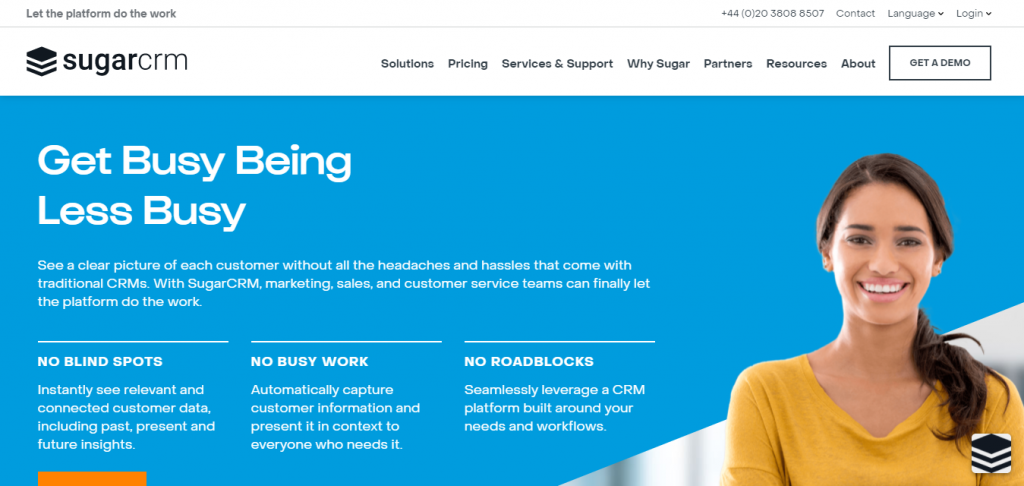
SugarCRM is a system that allows organizations to create extraordinary customer relationships through flexible and affordable solutions. The company maintains a customer-centric policy and helps organizations make the most of their customer experience, allowing them to build a system of personalized interactions, increasing work efficiency, and ensuring loyalty throughout the customer’s life cycle.
Also, it’s worth noting that SugarCRM has been translated into 26 languages. SugarCRM is used by such giants as Starbucks, NASA Ames Research, First Federal Bank, Oregon Parliament, and Yahoo.
List of functions provided by SugarCRM:
- Reports on calls made, meetings held, tasks completed or uncompleted;
- Lead accounting (preliminary applications);
- Working with transactions (invoicing, financial accounting);
- Storage and internal circulation of documents;
- Creation and management of projects;
- Setting and monitoring tasks;
- And others.
SugarCRM and Asterisk Integration
To integrate Asterisk with SugarCRM, you need to install a third-party system (connector). Let’s look at Asterisk integration with SugarCRM using the CallInize module as an example.
After installing Asterisk and SugarCRM, you have to configure the settings in the database configuration window. The CallInize module is installed in the SugarCRM admin panel, after which module fields are added.
Then the connection between Asterisk and SugarCRM is configured in the CallInize module window. The data for authorization in the Asterisk AMI is set as follows:
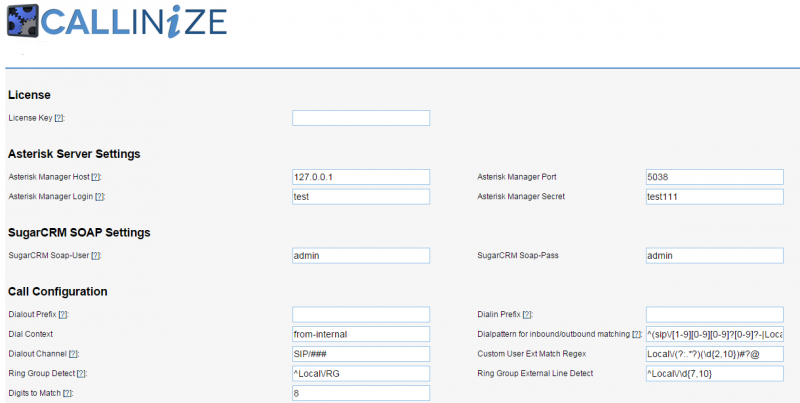
After that, you have to check the connection to Asterisk.
FreshOffice CRM
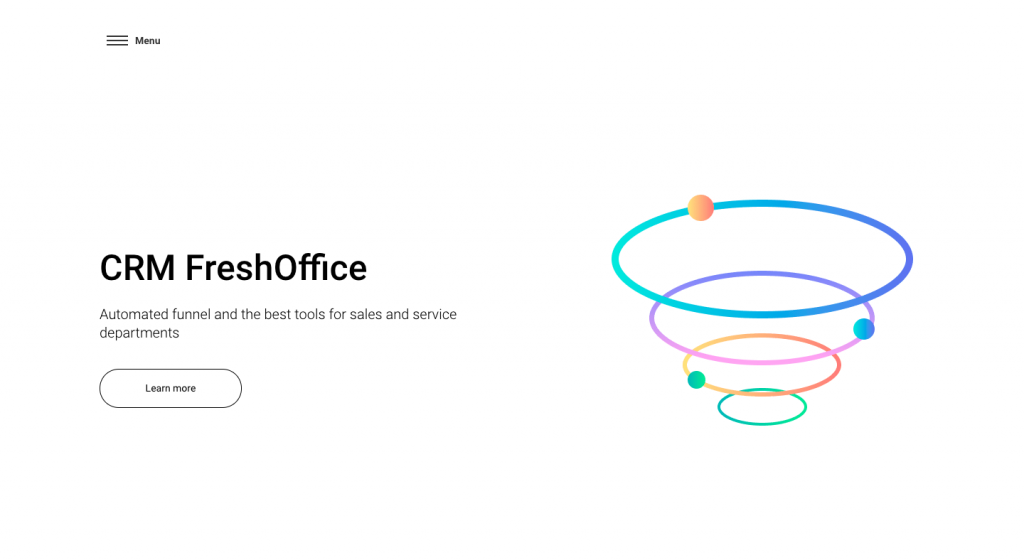
FreshOffice is more than just a CRM system. It is a microservice platform that includes: CRM, Mail, Chat, Document Flow, Finance, Product and Service Catalog, Web Form Designer, Sales Funnel, Mail, Email Newsletter Service, etc.
This CRM will help build a full cycle of the company’s work in one system at no extra cost.
What is included in the service?
- Tasks – scheduling, reminders, and creating cyclical tasks;
- Trades – open trades, expected revenue, and the number of closed trades;
- Sales funnel – analytics constructor;
- Analytics – allows you to keep detailed statistics on various activities, monitor efficiency, and track processes in real time;
- Mail and Distribution – integration with all email providers, where the mailer is tightly integrated with CRM;
- Automation – automation of routine processes in your company;
- And others.
FreshOffice CRM and Asterisk Integration
The integration of Asterisk and FreshOffice is carried out using the Voximplant module. Let’s take a look at the setup process.
- Go to Settings – Integrations, and then to Phone;
- Select VoxImplant;
- Click Add number;
- Connect the telephony of other operators. To do that, select the Connect telephony of other operators’ items in the Telephony connection window. In the Telephony settings card, enter the sip-line data provided by your VOIP telephony provider. Important! Third-party telephony is connected only to port 5060. Here’s what you put in each field:
- Domain – telephony server address, domain;
- SIP – number – number for line registration, provided by the provider;
- Login – duplicate data from the SIP – number field;
- Display name – the arbitrary name of the line in the system, for example, the name of an employee;
- Password – the password from the sip-line, provided by the provider;
- User – select the future line owner from the user list;
- Proxy is optional. Fill it in if the provider uses a proxy address different from the domain.
- Set up the microphone:
- Allow access to the microphone;
- The correct microphone must be selected in the browser settings;
- In PC recorders, only one microphone should be connected, the rest should be disconnected.
- Done.
Now you can make, receive, and transfer calls (according to the settings of the customer PBX or VoIP account). The numbers from the counterparty database will be determined by the system. You can immediately open the caller’s card or transfer the call to the responsible employee.
To record calls in the counterparty card and analytics, it is necessary that the number format in the counterparty card is identical to the number format transmitted by your provider.
Bitrix24
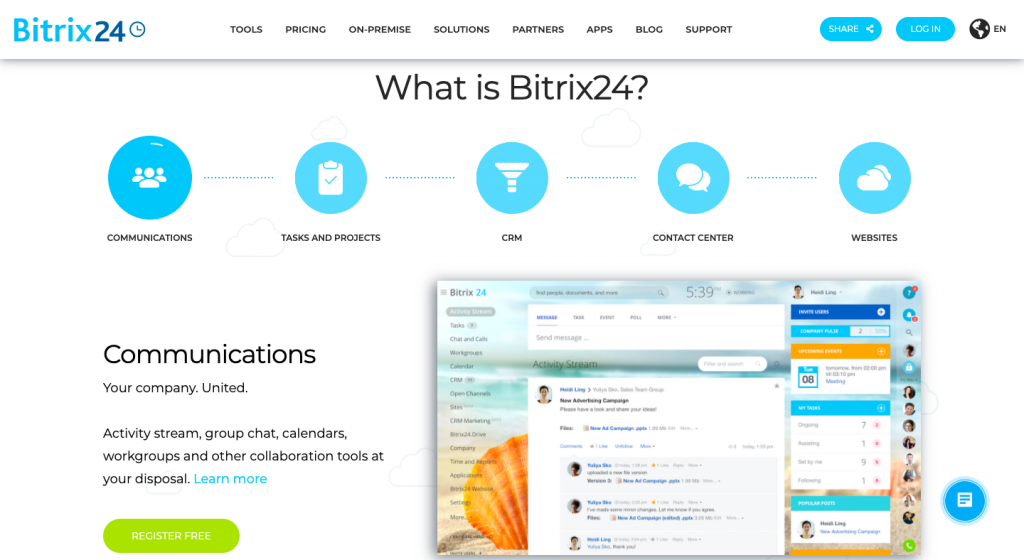
Bitrix24 is a complete set of corporate tools. It includes a CRM for sales, tasks, and projects, a contact centre, a website and online store builder, as well as a corporate social network. There is a free tariff for small companies with up to 12 employees.
Bitrix24 advantages:
- CRM helps to sell more: it takes control of all communication channels with your customers, gives prompts on what to do, and automates sales;
- The task and project features help everyone work together and meet all the deadlines. If a task is set in Bitrix24, the software will make sure that it’s completed;
- Bitrix24 integrates customer communication channels (phone, email, chat on the website, and chats on social media) with CRM;
- Website and online store constructor. You can easily create a site that’s not just beautiful, but is able to bring in loads of new customers;
- A social network for the company. The online office helps to work together, offering many tools for effective collaboration, such as: chat, disk, calendar, groups, work reports, business processes, and many others.
Bitrix24 and Asterisk Integration
Let’s enter the Bitrix CRM page with our browser and authorize using an admin account.
- First go to Applications → Category → IP telephony → Integration with Asterisk;
- A window appears. There, make sure that all the necessary permissions are active for the application, and click “Install” to complete the installation;
- Let’s assign internal numbers to the company’s employees in this CRM. When the window pops up, go to Telephony → Users → Configure. Enter the “Internal number” parameter and click “Save”;
- You need to configure number formatting to be able to make outgoing calls from the CRM system. Go to CRM → More → Settings → Other → Other settings → Formatting and select “Call via Bitrix24 telephony” in the “Callto link output format” field. Click” Apply “;
- Before proceeding with the installation and configuration of the BX24Asterisk connector module, you need to create a user AMI in Asterisk. Go to the FreePBX WEB control panel by entering this link in your browser: http://Asterisk_server_IP_address/;
- Let’s pass the authorization in FreePBX. Click “FreePBX Administration”, enter “username and password”, and click “Continue”;
- Time to create a user AMI. To do this, go to “Settings” → “Asterisk Manager Users” → “Add Manager” → “Submit” → “Apply Config”. Here’s how you fill out the given fields:
Manager name – user AMI name (login);
Manager secret – user’s AMI password;
Deny – Denied subnets for AMI calls;
Permit – allowed subnets for AMI calls;
Setting a weak password for the user’s AMI and setting the 0.0.0.0/0 subnet as allowed may result in unauthorized access to the telephony server; - Let’s connect to the Asterisk IP PBX server via SSH for further configuration. You can set up an SSH connection using different additional software or system terminals depending on your operating system;
- Next is the installation and configuration of the connector module. Instructions for doing this are easy to find in the public domain;
- At this stage, you’re done with all the key settings. Click the “Save” button – now you can proceed to testing the completed VoIP CRM integration.
Suite CRM
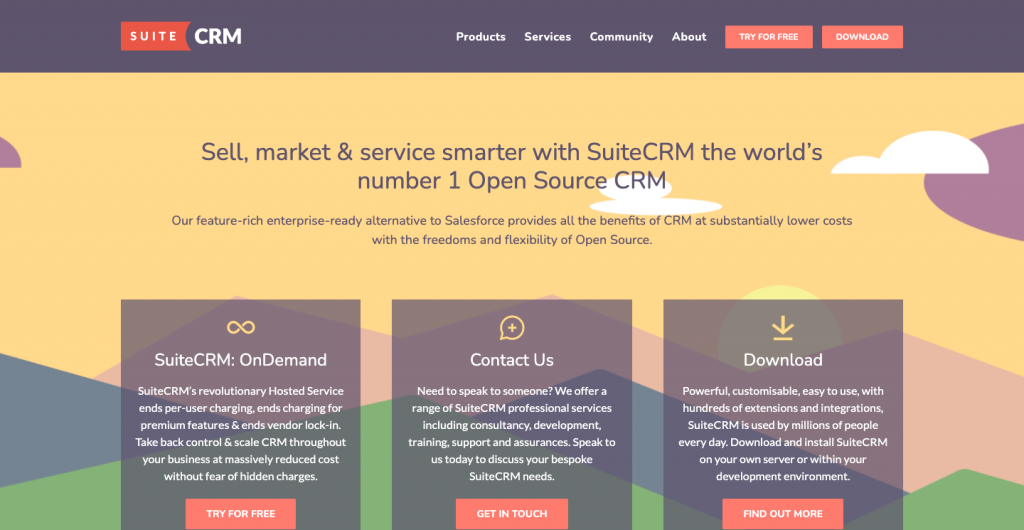
SuiteCRM is an open-source system fully compatible with SugarCRM. As the developers assure, this is the same SugarCRM Community Edition, but with additional options for managing the entire workflow: products, quotes, contracts, projects, reporting, teams, portals, maps, events with significantly improved case output, and advanced search.
SuiteCRM can be downloaded and deployed on your own servers, or you can use its cloud version – SuiteCRM: OnDemand.
It also has a workflow module. It is an efficient, powerful and flexible tool for automating repetitive tasks that will help you get started with your sales and customer service processes quickly. SuiteCRM users can model business processes and build flexible actions.
SuiteCRM modules include:
- Contact;
- Lead management;
- The calendar;
- Marketing;
- Calls;
- Products and categories;
- Contracts;
- Mobile access;
- Invoices;
- And others.
Suite CRM and Asterisk Integration
There are no “out-of-the-box” solutions to integrate Suite CRM with Asterisk, so the best way to do it on your own is with the help of a connector. We’ve already mentioned the CallInize connector while talking about SugarCRM. This connector can help you with Suit CRM integration as well.
amoCRM
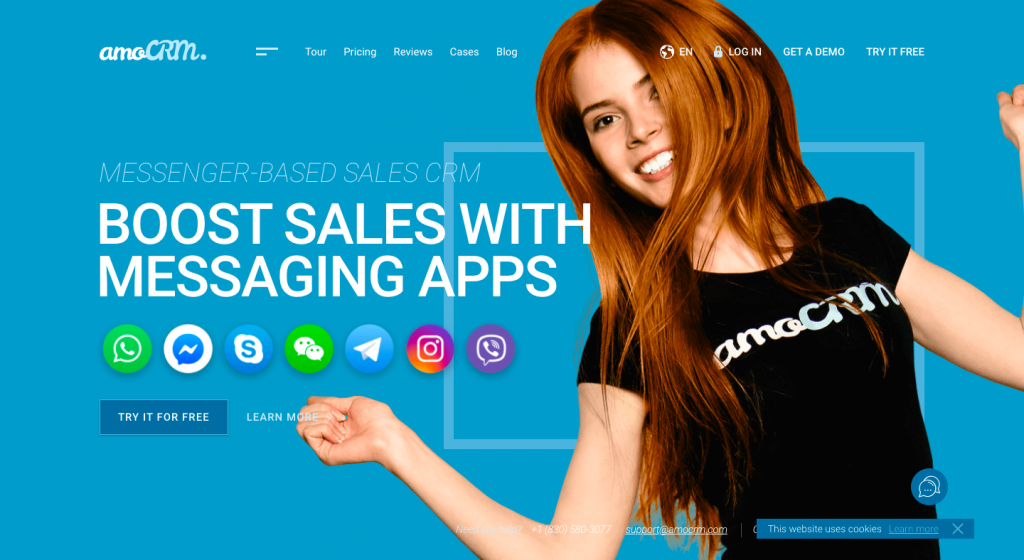
AmoCRM is a system that helps to organize the sales department. You can log into the system from any browser.
It allows you to control the work of managers, record all applications and customer requests, keep records of all company transactions, customers, and sales.
System capabilities:
- Automatic fixing of customers’ requests and orders;
- Integration with telephony providers, email customers, and websites;
- Built-in messenger;
- Funnel automation;
- API, extensions, widgets;
- Applications for iOS and Android;
- A business card scanner in the mobile version.
AmoCRM and Asterisk Integration
AmoCRM has an easy-to-use eponymous widget for integrating with Asterisk. The Asterisk widget allows you to call customers directly from the amoCRM interface and keep a record of all telephone conversations. The latter is possible because all calls are attached to the customer card. You will not miss a single request, as all incoming calls are recorded in amoCRM reminders. The widget also offers to create a new contact if the number is not in the amoCRM database.
To install this widget, you need to download the archive with instructions and the communication script. The script must be saved on the Asterisk server. Then, configure Asterisk according to the instructions downloaded. Specify the path to the script file and the correspondence between internal phone numbers and amoCRM users in the widget settings. Then you’ll be able to safely use the extension in conjunction with the CRM system.
Conclusion
As you can see, there are so many CRM systems that can be integrated with Asterisk, that it may be hard to figure out which one would suit your project the best. Our article tried to help you by highlighting the main features of the most popular Asterisk-integrated CRMs and the ways of integrating them with VoIP solutions. Now it’s your turn to make a choice. But if this task is too hard or nothing quite clicks, why not develop your own CRM system with Asterisk integration? Bamboo Agile can help you with that. Just visit our Asterisk development page and contact our team to get a free consultation. Let’s build your dream project together!